Requesting changes
If you would like to make changes to your employment, you can do so by clicking on the "Request change" button.
SCREENSHOT
Change options:
- Extend employment or change end date
- Change employment category (please enter the desired start date of the new category in the comment)
- Add interruption
- Add special payment
- Request correction of a previous month
Click the checkmark in front of the respective change type to enter the desired data. Finally, you must send the form to the Smart Team by clicking the "Send" button. If the change is approved, you will receive an updated payslip with the corresponding changes with the next monthly payslip. The payslip is considered delivered when it is uploaded to the portal. You can view the adjusted changes in your budget overview immediately after confirmation.
SCREENSHOT
Change category
Once you have selected the category, please write in the comment field when you would like to introduce this change. Please note that changes for the current month are only possible until around the 10th of the month.
You can find the employment categories here: Employment categories
Adding a special payment
A special payment will be paid out with the next payroll, provided there is enough budget available.
If you choose non-cash benefits (e.g. as Urban Sports membership or Jobticket, then write in the comment from when the non-cash benefit should be settled.
SCREENSHOT