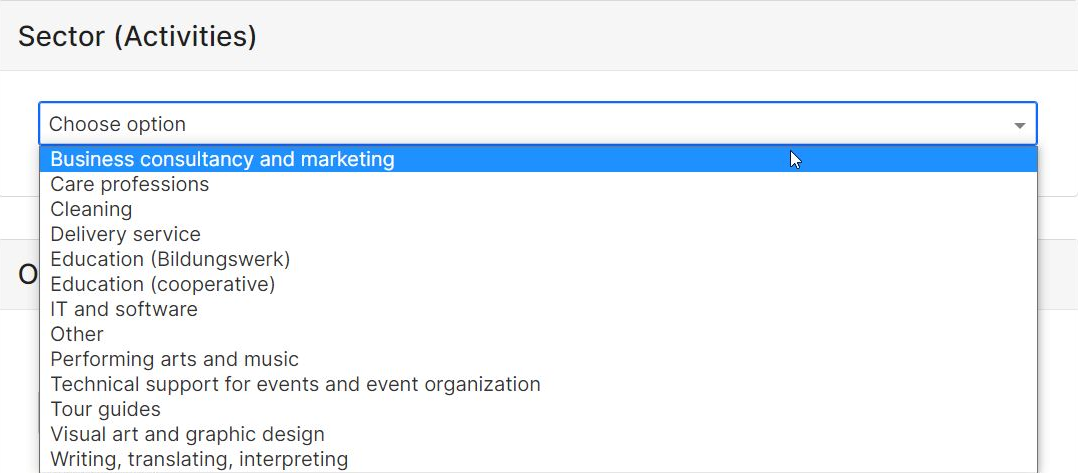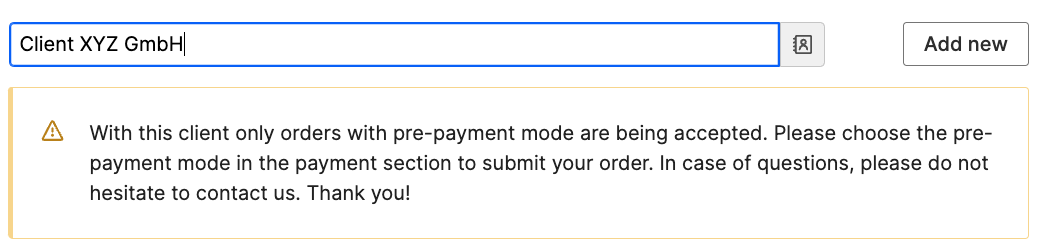Creating orders
Create a new order as soon as you want to realize an order with your clients. You have the possibility to send orders for confirmation to clients and thus keep a good overview of your orders and their status. An order is the basis for invoicing. Please fill out an order for each project or service for which Smart should issue an invoice.
To do this, please click on the +New order button at the top right of the dashboard. You can access the order view in various ways:
Dashboard
When creating an order, please pay close attention to the input of data, such as the order and service description, as they will be taken over exactly for invoicing to the clients. In the next step, in the status of Smart Confirmation, we will review the order and make minor adjustments if necessary. We will not make any changes that affect the content of your orders and agreements with clients (scope of services or amount of fees).
Below we will guide you through all the steps of order creation
Client
Type the first 3 letters of the client to select from the client database or create a new client. If you haven't done this step yet, please go to the previous chapter 'Adding a new client' in this tutorial.
Contact person
The contact person is linked to the individual order and must therefore be entered for each new order, even if the client has already been created in the database. You can send different orders with the same client to different contact persons.
The contact person is only visible to you and does not appear publicly in the client profile. The contact person receives all e-mails and invoices related to the order (order confirmation, invoices, cancellation). To be sure who is the contact person for the order confirmation, there is the possibility to enter an e-mail address here.
In the client profile you can specify another e-mail address to which all invoices and cancellation invoices will also be sent (see chapter 'Adding a new client - e-mail for invoice'). The e-mail addresses of the contact person and the invoice address can also be the same. In such case only one e-mail will be sent. If no additional e-mail address for invoices is specified under client details, the contact person given in the order will receive the invoice.
Sector (Activities)
In the next step, please select the sector according to the service you provide.
Client confirmation
Before the invoice is issued to your client, your order can first be sent to them for confirmation. This is a recommended option, especially for clients within the EU, as we can offer payment guarantee for these orders, as long as they are confirmed.
If you do not actively skip this option, an e-mail with the confirmation link will be sent to your client. At this point they can still request changes, confirm or reject the order.
Skip client confirmation and create an invoice
Use this option if you want to skip the confirmation by the client and go directly to invoicing. Please select an appropriate reason for skipping.
Please note: If there is no other confirmation of the order from your client, e.g. a separate agreement that you can upload in the portal, the order will be processed without payment guarantee.
Offer valid until
Please set a deadline until when the clients can confirm your order. After the deadline, the order will change its status to "Rejected". Please check regularly if your client has confirmed the orders in time.
Payments
Now you can indicate the mode of payment, the billing date and when the payment is due. Please note that this information is especially important, as it influences the timing of invoicing and reminders.
Recurrent payments
Recurring orders or frame contracts refer to the same service that is invoiced on a regular basis. If the invoice for the same amount should always be issued at a certain time, you can specify this as follows:
Duplicating orders
Orders in any status can be easily duplicated, which is convenient for example for frame contracts on call (with variables when it comes to amounts and invoicing date). By duplicating an order, you save some time entering the data for a similar order. Be sure to double check if all fields are correctly specified for your new order, especially: service period, payment type and invoice date.
Comment
You can leave a comment for the Smart Advisors' Team here. It will be only visible for us and not for the client.
Save as draft or save and submit
Now the order can be sent directly to the Smart Team for confirmation or to the client for confirmation. You can also save it as a draft and edit it later. Drafts are not visible for the Smart team.
Request for cancelation
Attention: When canceling orders, invoices that have already been issued or planned are not automatically canceled.
Please inform the advisor's team if invoices that have already been issued are also to be cancelled. We will contact you, if it is not clear when the invoices should be cancelled or no longer issued.
Blocked clients
If clients already have too many unpaid invoices or there have been other issues, it may be necessary for us to temporarily block these clients. Depending on the problem, only orders with advance payment may be possible, or we might not be able to accept new orders at all.
If you personally haven't had any issues with the client, please contact Smart for more information. We would communicate together with you and your client to resolve the issue.
Payment Guarantee
If you handle your orders through Smart and are employed by Smart, you can benefit from the payment guarantee.
The three basic requirements of the payment guarantee are:
Your client has formally confirmed the order bysigning the order form(or framework agreement). Only then does Smart have the legal basis to demand payment from your client and send a payment reminder or effect debt collection.Your client isbased in the European Union. For clients outside the European Union, it is very difficult for Smart to demand payments and send payment reminders.New clients who have never received an invoice from Smart must be verified before invoicing. This means that Smart will send an email to your client and ask them to confirm company details (address, contact).
The payment guarantee includes two aspects:
TheSalary Guaranteemeans that you receive an averaged salary from Smart at the end of the month based on future orders. Smart advances your salary and pays it out to you even if Smart has not yet issued the invoice to your client or is awaiting payment from your client. This ensures that you receive a regular salary at the end of each month, making you less dependent on fluctuating payments. You can determine with Smart which salary category suits you best and can adjust this category depending on your planned orders.Under thePayment Default Guarantee,you continue to receive your salary even if your client is in payment default, i.e., Smart has not been paid on time by your client. In this case, Smart will take care of contacting your client in the background and reminding them to pay the invoice. If, despite multiple payment reminders, your client does not pay the invoice from Smart, Smart will formally demand payment from your client. Before Smart takes this step, you will be contacted to discuss the details. If your client does not pay the invoice even after a payment demand, Smart is liable with the assets of the cooperative.
When does the payment default guarantee not apply?
Your client has not signed the order form or framework agreement. In this case, Smart has no legal basis to demand payment from your client or send a payment demand.Your client is based outside the European Union. In this case, it is very difficult for Smart to demand payments.A new client has not responded to Smart before invoicing to verify company details.Smart has not yet issued an invoice. Only with already issued invoices can a payment demand be made.You have not completed the order to the satisfaction of your client. As there are often different interpretations in such cases, Smart offers to act as an intermediary in close communication with you to reach an agreement with your client that satisfies all parties. This can be advantageous for you, as Smart has a lot of experience in mediating disputes and can be seen as a stronger counterpart. If an agreement is reached with your client to only pay a portion of the invoice, the payment default guarantee applies only to that partial amount. If you disagree with the agreement, you can convene an independent committee consisting of other Smart members.You have only partially completed the order. In this case, the payment default guarantee applies only to the part that has actually been completed and invoiced.The order could not be fulfilled due to force majeure (e.g., COVID-19). If an individual contractual arrangement exists with your client regarding order failures due to force majeure (e.g., compensation payment), the payment default guarantee applies only to the contractually regulated compensation payment.If you do not allow Smart to send a payment reminder or demand to your client.
Special considerations for framework agreements / orders with recurring payments:
If you have agreed to a confirmed and signed framework agreement with a client in the European Union, the following applies:
Estimate the planned units or hours you will provide to the client per month and select an appropriate employment category. A minimum estimate of units or hours must be included in the signed framework agreement so that a realistic employment category can be chosen.If the estimate does not materialize as expected (if you work more or fewer units or hours per month), your employment category can be upgraded or downgraded to balance your budget.The payment default guarantee applies only to the units or hours actually invoiced and provided.
Clients outside the European Union or unsigned order forms or framework agreements: There is no payment default guarantee in these cases.
Payments to Smart via a credit without a signed order form and invoice: Your employment with Smart can only begin or be extended in these cases when your client has paid invoices or credits totaling the first or next month's salary in your chosen employment category. There is no payment default guarantee in these cases.
Order rejected?
Smart will reject the order from you if:
- The planned activity requires a license or a guarantee.
- The planned activity does not comply with the statute of the cooperative.
- The planned activity cannot be processed through Smart (for example craftsmanship or sale of goods).
- The assignment has an hourly wage that is too low, which would result in the minimum wage not being met in the event of employment.
Smart can refuse an order from you if:
- There is a suspicion that the work is subject to bogus self-employment and is not carried out independently.
- There is a difference of opinion between the cooperative and the members regarding the execution of the order.
- The client has debt towards the cooperative or if the invoices from the client are due for more than 2 months.