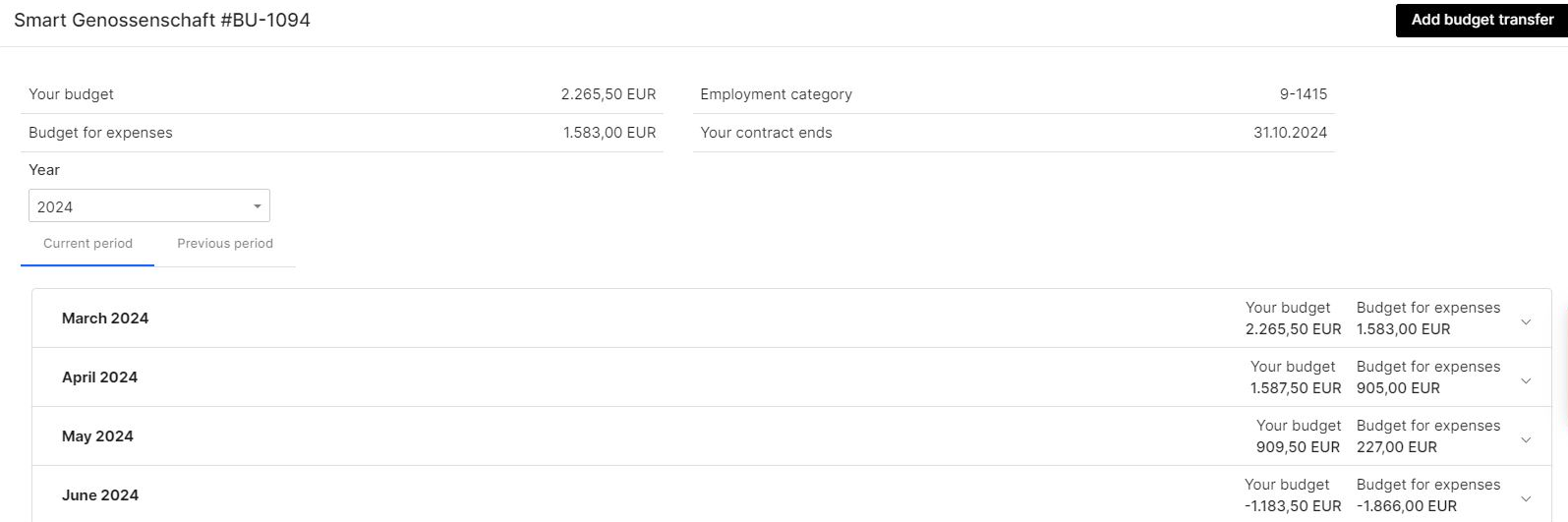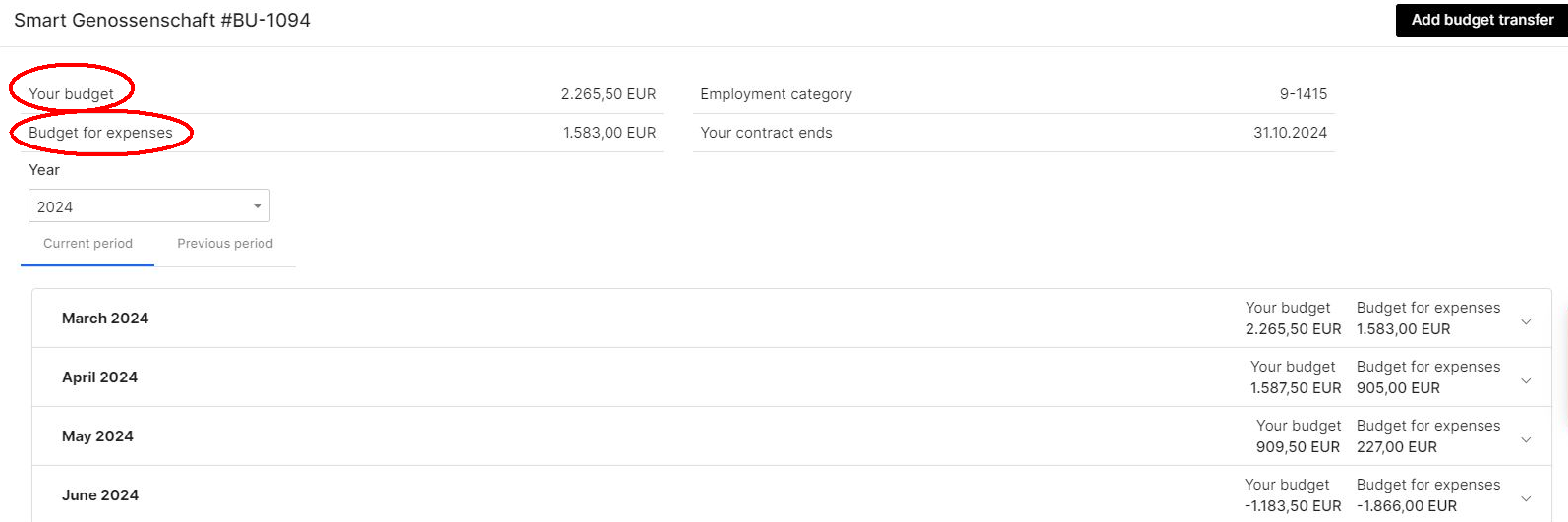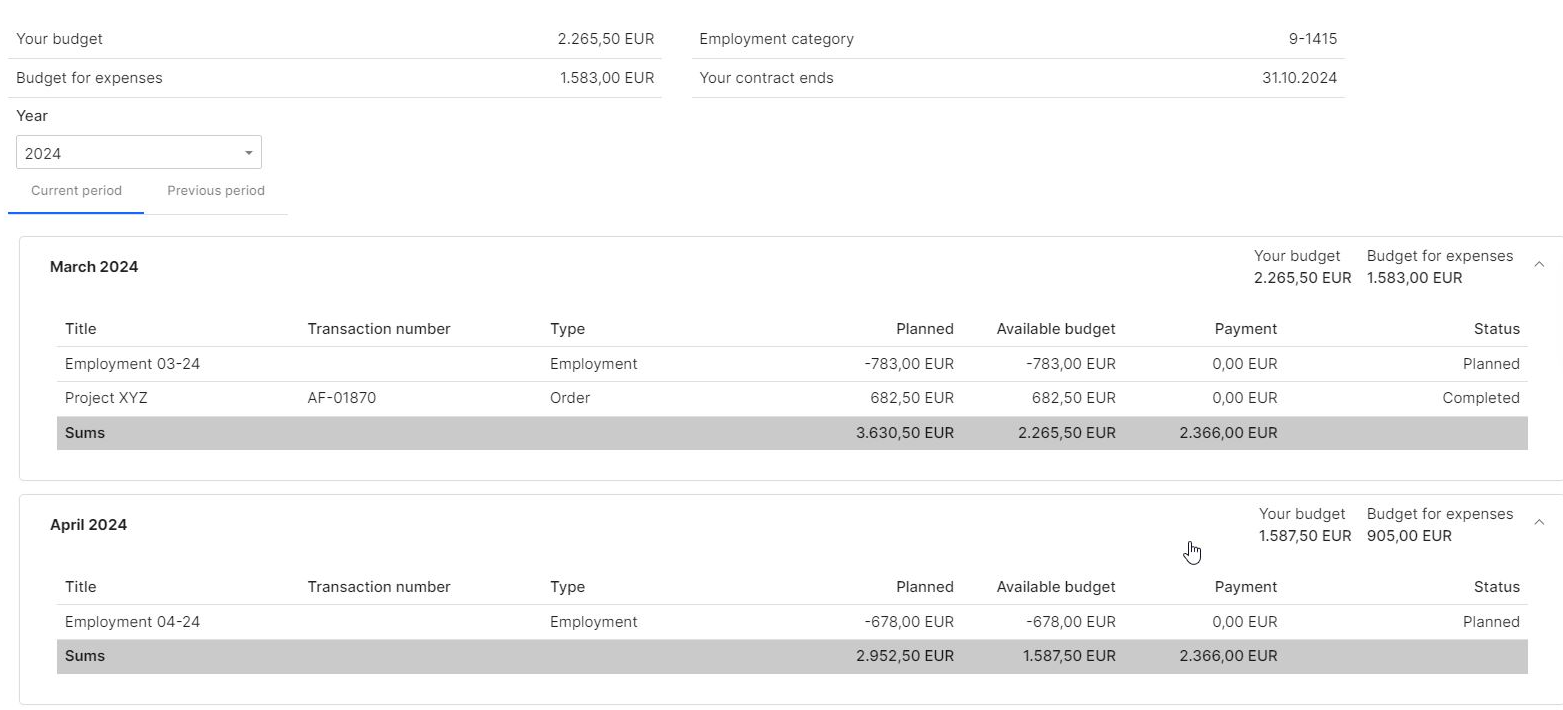Budget Overview
Your personal budget is the centerpiece of your activity at Smart. It allows you to plan your business and have a complete overview of your activity. The Smart team is happy to offer support and advice on budget planning, not just at the start, but on an ongoing basis throughout your work.
Please note that your budget will be generated only after first order has been confirmed through Smart. You can find out more about creating an order here.
Budgets
You can find your budget overviews under the menu item "Budgets"Budgets.
You can have one or more budgets, depending on whether you work on assignments via the Smart cooperative, the Smart Bildungswerk, or whether you are part of a collective budget.
You can open the desired budget by double-clicking on it.
The overview
Your budget: this is the available budget for your employment and travel expenses in the respective month. This budget is based on your orders with a payment guarantee or on orders that have already been paid.
Budget for expenses: this is the available budget for expense reimbursements and direct payments. It is based on the payments actually received and assumes that your employment costs are covered in the respective month.
The monthly view
To view your incoming and outgoing budgets for the month, click on the relevant month and the details will appear in individual lines.
In the monthly view, you can see all incoming and outgoing payments as part of your activities at Smart.
You can open the following entries in the budget by clicking on the line in the budget:
- Orders (opens the order view, and if the invoice has already been issued, the invoice view)
- Employment costs (opens the employment overview)
- Expense reimbursements (opens the confirmed expense form)
- Special payments (no view)
- Budget transfer (no view)
For example, the project name is listed under Title for orders, and the respective month and year for employment.
Tip! When creating your order, choose an easily recognizable project name!
SpecialBudget cases:transfers
- cannot
- be opened from the budget after approval, so it is also advisable to give them a recognizable name.
Orders with partial payments or recurring payments are divided into the months of invoicing in the budget to provide a more realistic overview of the current status of the budget.
Budget transferscannot be opened from the budget after approval, so it is also advisable to give them a recognizable name.
Columns in the budget:
budget
"Planned
budget"
Total of all planned confirmed orders and employment costs
"
Available
budget"
All orders with payment guarantee and paid orders without payment guarantee, employment costs, confirmed expenses
"Payment"
Payment
All actual incoming and outgoing payments on the Smart Bank account that have been allocated to your budget.
Lines in the budget:
budget
Orders
Orders
Orders with a payment guarantee appear in both the planned and the available budget. If an order has been paid, the incoming payment appears under Payment.
Orders without a payment guarantee appear in the planned budget, but are not in the available budget. The amount is only available after invoicing and receipt of payment.
Employment costs
The employment costs are initially entered in your budget in the "Planned" and "Available" columns as outgoing payments for the duration of your employment according to the total costs from the employment category, and are updated after the monthly payroll run with the exact amount actually billed in the Payment column from payroll accounting.
Special payments for employment and travel expenses do not receive their own amount when paid. The total appears in the line for employment.
Reimbursement of expenses and direct payment
If your expense reimbursement or direct payment to a third party has been confirmed by Smart, it will appear in the budget in the month in which it was confirmed. The expenses are deducted net from your budget, you receive the gross amount (including VAT) in your account. The input tax reimbursement is therefore not a separate line in the budget.
RK - Travel expenses
Travel expenses that you request in the Smart Portal are paid out with your salary and appear in the portal as a payment under your employment costs in the respective month. You will find the travel expense receipt in the expense reimbursement area and the payment details on your payslip.
Budget transfer - Outgoing
If you work with other Smart members to whom you send budget, you will find these outgoing payments as "Budget transfer" in the monthly overview. For you, such an outgoing payment is free of charge and VAT. The receipt of the budget transfer is also VAT-free for the other person and no additional Smart fee is charged.
Budget transfer - Incoming
If you work with other Smart members who send you a sum from their budget, you will find these incoming transfers as budget transfers in the monthly overview. An incoming budget transfer is free of charge for you, there is no Smart fee or sales tax.Total of all planned confirmed orders and employment costs